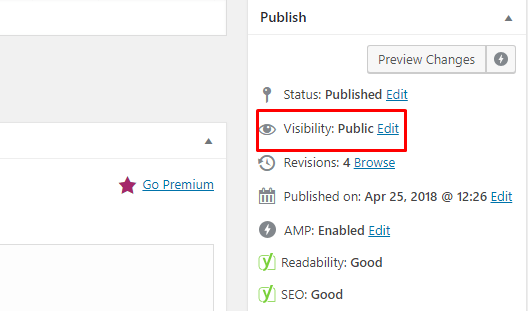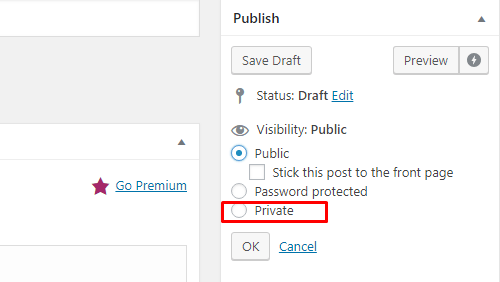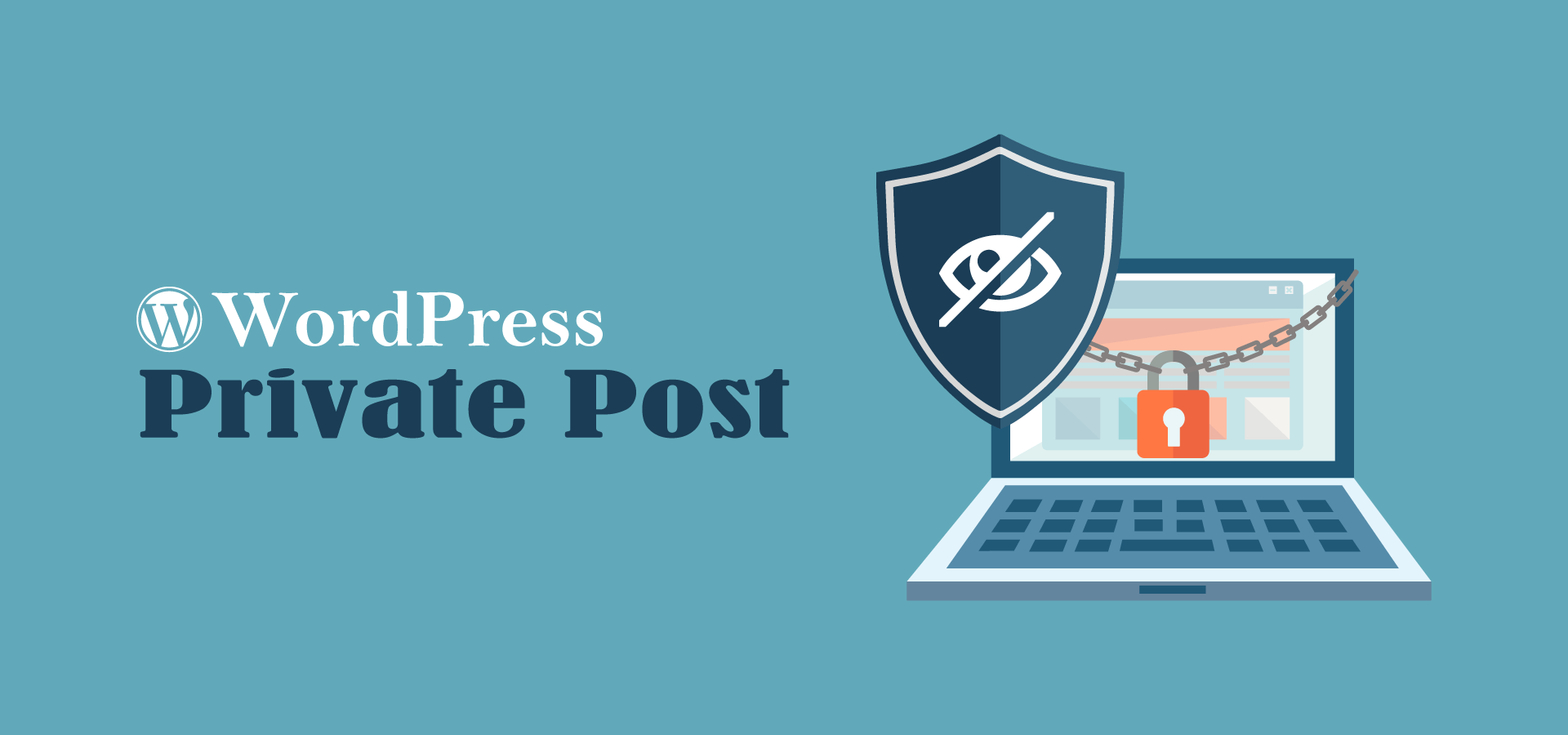
WordPress Tips: How to Create a Private Post in WordPress
What is a Private Post in WordPress? How Does it Work?
A private post in WordPress isn't visible to the public. Only logged in with correct permissions may see it among your site posts.
WordPress comes along with an integrated user role system that assigns permissions and capabilities to various user roles. Each WordPress user has a role assigned to them, which gives them permission to perform specific tasks on an internet site.
Any user who has the permission to publish a post can write a private post and publish it. The message will be visible to the user and the following user roles.
Administrator - May create, edit, and delete any private post created by any user on a WordPress site.
Editor - May create, edit, and delete any personal messages created by any user.
Author - May create, publish, edit, view and delete their very own private posts. They can't see private posts created by other users.
With that being said, let us have a look at how to create a private post in WordPress.
Creating a private Post or Private Page in WordPress. Firstly you need to create a brand new post or page. You may also edit the existing post that you would like to make private.
On the message editing screen, you must click the Edit link next to the Visibility option in Publish meta box.
You'll now see options to create the message sticky, password protected, or private. Go ahead and choose private and after that click the Okay button to continue.
You can now continue editing the post or you can save/publish it. Users who do not have permission to see private posts won't see it.